When you sell a product, whether it’s coaching or digital training, you need to be able to provide access to that product. We will see how to create a training space with Systeme io to provide access to your training.
The Systeme io training area
If a customer registers on a payment page, manually or on a capture page, they receive an automatic thank you email in their name which indicates their login details to the member area.
Once connected, the customer has an overview of the different training courses they have purchased or received on Systeme io and can choose the one they wish to follow.
The member area allows you to follow the training thanks to an interface which brings together the different modules and chapters to follow.
The training is accessible for life. This is why it allows you to follow them at your own pace without worrying about storing files on your computer.
You can try Systeme io and create your first member area for free, which allows you to get an idea of the software’s potential.
Create a Systeme io training space
Choose “my training” by clicking on the “Sales” tab in the top menu. The list of all your training courses appears, then click on “create”. Now, you access the page which allows you to configure your new member area.
Here is the information you need to enter:
- the name of the training.
- La description.
- The path: complete the URL with the name of your choice.
- The main color of the interface.
- Images for your training.
- An HTML code: optional, added in the footer of all of your training pages ( a tracking code or chat software or other s).
- The domain name of the training if you have one.
Create training modules
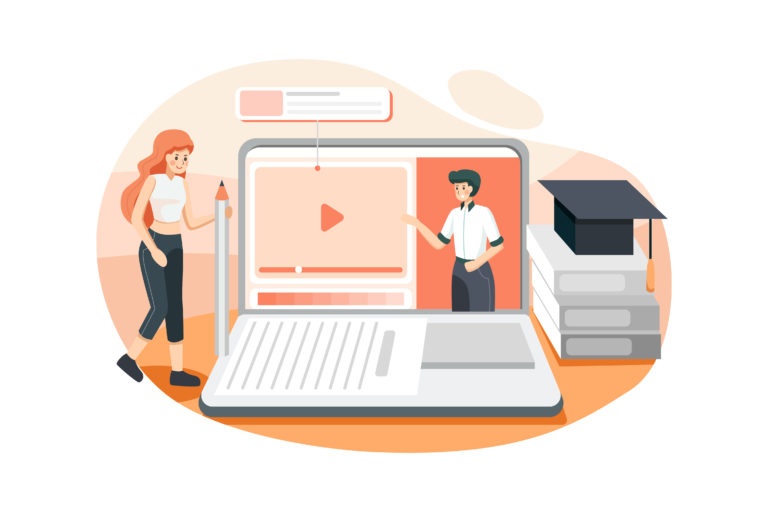
You have created your training, at least the parameters. The second step consists of creating your training itself.
To do this, you can add a new module. Then, give a name to your first module of your training ( you can choose to display this title for your students or not ).
You are then prompted to create your first chapter. So, you must give a name to your chapter then a description of what the student will find there.
You can then select an image to illustrate this chapter which can be text, audio or video. If you do not want to give all of the accessible training at once, you can determine the unlocking of the chapter, according to a given time.
This is practical if you want the students in your training to only have access to one video per day, for example.
When you choose to create a chapter, you are taken directly to the page builder.
You can add blocks to the page to finalize the construction of your chapter.
Once finished, you can save it and also continue adding more chapters to your module or create a new module for your training.
Add students to online courses

As you might expect, you can add students manually to complete the training.
When adding the student, you can choose whether they will have full access to your training or only in the distilled form of the training, that is to say access in several installments.
Systeme io packages
Depending on the package you are registered for, you can add more or fewer training courses to your member area.
You have three different packages. Test the hosting of your training courses and the members area for free.
Monthly plans
There are 4 subscription plans for Systeme io:
- Free
- Startup at 27$ per month
- Webinar at 47$ per month
- Unlimited at 97$ per month
Annual plans
You can benefit from -30% on annual plans with the links below:
- Startup : 228$ instead of 324$ (96$ savings).
- Webinar : 396$ instead of 564$ (168$ saving).
- Unlimited : 828$ instead of 1,164$ (336$ savings).
Hosting training on Systeme io
Hosting for your training is included in your package. The files are hosted on the Cloud and Systeme io takes care of storage management. Thus, there are no additional costs and your training remains available 7 days a week, 24 hours a day.
You are not limited to the number of videos you post for your training, however, the file size must not exceed 2 GB.
Save connection logs
You can now save your students’ connection logs. The functionality has been integrated into Systeme io in order to allow trainers who have approval in France to be certified training organization to be able to prove that their students have followed the courses.
Enable Systeme io login feature
Available from the “webinar” plan , the recovery of connection logs is a feature that will allow you to have your training for your students covered by funding organizations. This way, your customers will be able to be reimbursed for your training.
To be able to export your students’ journal, you must also activate this option first.
To do this, click on the small arrow next to your profile image and also select “member site settings”.
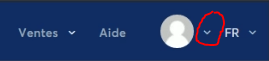
Then click on “ record student activity ”.
Systeme io connection: extract the logs of connected people
When you are on the dashboard, you must go to the “sales” tab then “my training” in the top menu.
The list of your training courses is displayed. Therefore, go to the training of your choice by clicking on it.
You then arrive at the content of your training. At the top, you have a blue button named “students”. So, click on it to access the complete list of students in your training.
Search for the student for whom you want to export connection logs using their email address.
The student’s name appears with their address next to it. Just click on the email.
You have access to his student file where you can see the different access he has to training. To export connection logs in CSV format, click the blue button to the left of the training name.
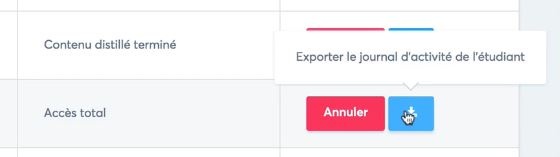
You can open the file with Excel or Open Office and display the student data:
Connection log information

Here is the different information present in the Systeme io connection logs:
- the name of the training.
- The name of the intern.
- The training period.
- The name of your business.
- The list of student sessions: date, connection duration, name of module and chapter.
