The newsletter (news letter) allows you to communicate with your subscribers about your various news, offers or news. It allows you to build a lasting relationship between your brand and your audience. It invites people to return to your blog, your store or website and allows you to make sales. We will see how to create a newsletter with the Systeme io autoresponder in order to use it in your business.
- What is a newsletter?
- How to add contacts to the mail list
- Create a newsletter with the Systeme io autoresponder
- The form
- The subject of your message
- Sender name and sender email address
- The body of the email
- Create a newsletter with the Systeme io autoresponder: settings
- Add attachment
- Only send an email to your contacts
- Create a newsletter with the Systeme io auto-responder and include tags
- Create a newsletter with the Systeme io autoresponder and substitution variables
- Sending the message
- Increase your deliverability rate on the Systeme io autoresponder
What is a newsletter?
It is a simple message in the form of an email that is sent to all or part of an audience selected from an email list. It serves as a means of communication for a brand to contact the subscribers of its email list.
How to add contacts to the mail list
To increase the size of your mailing list, you need to create a landing page with a sign-up form. People who sign up will be added to the list of subscribers and can receive your newsletters. You can create your landing page by following the steps indicated on this page.
Create a newsletter with the Systeme io autoresponder
To start creating your first newsletter, go to the top menu of Systeme io and select “Newsletters”. A button appears on the right. Click on “+ create newsletter”.
Here we are. Let’s see the three parts that make it up.
The form
At the beginning, you have a limitation that is applied to your account on the speed of message transfer. However, this limitation quickly disappears when using your mailbox.
The subject of your message
The first form field is the subject of your message. The subject of the message must be convincing! It is he who determines whether your message is read. So, find a sentence that makes you want to know more.
You must follow a few best practices so that your message has a better chance of passing spam filters. This increases your deliverability rate ( messages that arrive at their destination ) and reduces messages that go to spam or advertising mail.
So, when writing your headline, avoid the following things:
- use commercial terms.
- Words like “promotion”, “sales”, “discount”, “new”, etc.
- The high caps.
- Long titles.
Also ask your subscribers to favorite your email address in their address book.
Sender name and sender email address
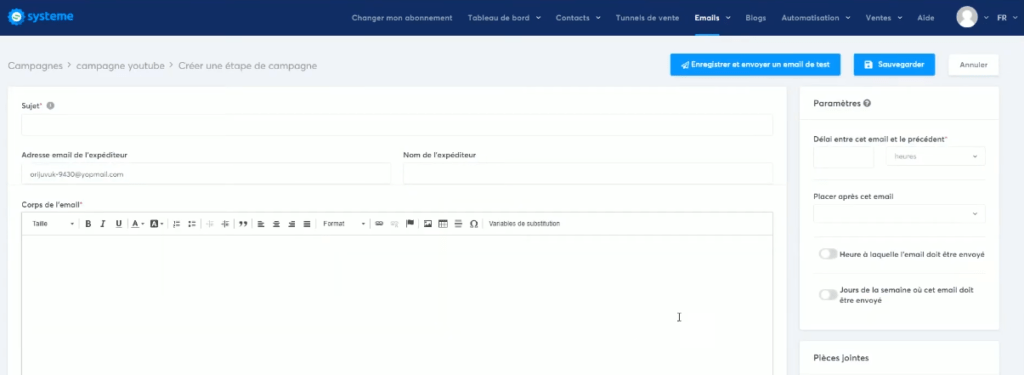
You will indicate your name or the name of your brand as well as the email address that will send the message (an email address containing a domain name).
The body of the email
In this part, you will be able to write your message to create a newsletter. You have different options available for formatting your text:
- the size of the text.
- Make the text bold.
- In italic.
- Underline it.
- Change the background color of the text.
- Change text color.
- Create bulleted lists.
- Make quotes.
- Center, put to the right, put to the left or justify your text.
- Add title and paragraph tags.
- Put a URL link ( except freemium accounts ).
- Add anchors.
- Add images.
- Insert a line.
- Put special characters.
- Add a table.
- Insert substitution variables that match the recipient’s information (last name, first name, address, etc.).
Create a newsletter with the Systeme io autoresponder: settings
To create a newsletter with the Systeme io auto-responder, on the right, you have the settings panel which allows you to configure your newsletter.
Add attachment
You can add an attachment and select a file on your computer to create a newsletter. Your subscribers will then be able to download the file when they open the message.
Only send an email to your contacts
It is possible to specify whether you want to send your message to newly registered contacts who have a specific tag to segment your email list. Or even send the newsletter to people who signed up several days ago.
You can test your spam score which corresponds to a rating given to your message and which therefore allows you to determine if your message will arrive as spam.
Create a newsletter with the Systeme io auto-responder and include tags
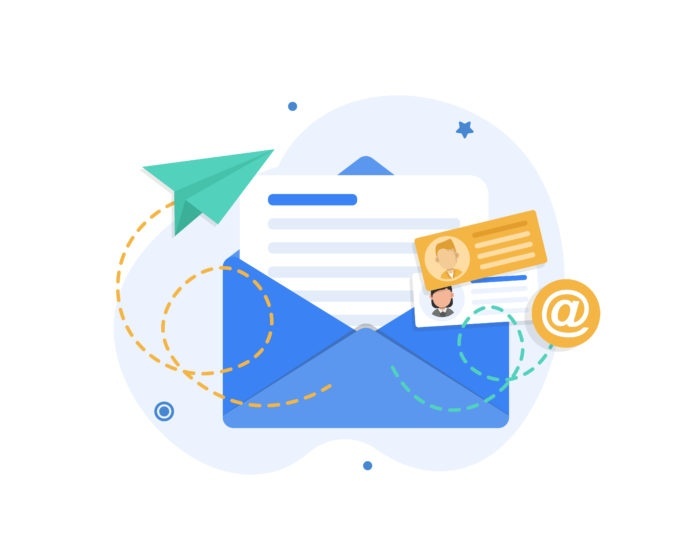
It’s time to select the list(s) you are going to send your message to. This is why you must choose the tags that correspond to the segment of your contact list. People who meet this criterion will receive your message under the condition that they are not part of your exclusion tags as well.
Exclude tags
Each subscriber has several tags which correspond to him according to the actions he may have carried out in the past. Thus, the same contact can have a multitude of tags.
To refine your email delivery, you can exclude tags so people don’t receive your message. This means that everyone who has the specific tags you specify here will be excluded from the mailing list even if they have a tag to include. So the exclusion list takes priority when sending a message.
Create a newsletter with the Systeme io autoresponder and substitution variables
Substitution variables allow you to insert specific contact data of the person receiving the message into a message. So, you can personalize your message by adding, for example, the person’s first name, last name, address, etc.
When he receives his message, it may read “hello John” rather than “hello”. This personalizes the communication.
Sending the message
When you have written your message and adjusted the settings, you can then click on the “save and prepare to send” button.
If you wish, you can send yourself a test message to check that all your links contained in your emails are active and redirect to the pages concerned.
After this test, you can set when the message should be sent. Schedule your message sending time and select the corresponding time zone when you’re finished creating a newsletter.
Your message will be sent according to your settings.
You can resend this same message to people who have not opened it from the table in the “newsletters” tab. Then simply search for your message in the list and click on the “resend” button on the right.
Increase your deliverability rate on the Systeme io autoresponder
You must contact technical support and indicate your domain name as well as the name of the domain name platform ( OVH , Cloudflare , etc.) so that Systeme io support gives you a list of CNAME records to integrate at the level of your web host.
This allows you to increase your deliverability rate by using an auto-responder that is confirmed with your host. Therefore, using an email address with a domain name ensures a greater number of messages arrive at their destination.
